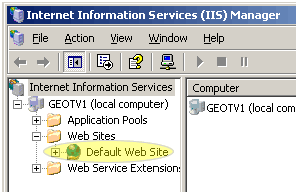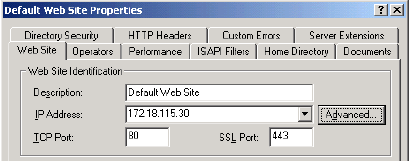Help & Support
SHOULD YOU NEED ANY ASSISTANCE?
Kindly contact us
Install SSL in Windows Server 2003 IIS 6
Download your SSL certificate
- In IIS Manager, double-click the local computer, and then double-click the Web Sites folder.
- Right-click the Web site for which you want to install the SSL certificate on and then click Properties. By default it will be Default Web Site, yours may be different.
- Select the Directory Security tab and click Server Certificate in the Secure communications section.
- Click Next in the Welcome to the Web Server Certificate Wizard window.
- Select Process the pending request and install the certificate, Click Next.
- Browse to locate the PKCS#7 file (your_domain_com.cer) when prompted to locate your web server certificate. Click Next.
- Verify SSL Port 443 in the SSL Port dialog box.
- Review the Certificate Summary screen and ensure that you are processing the correct certificate. Click Next.
- Click Finish to complete the IIS Certificate Wizard.
- Again, Right-click on the site in IIS and click Properties.
- Select the Web Site tab. In the Web Site Identification section make sure that your site has an IP address (or all unassigned) and that the SSL port is 443. Click OK.