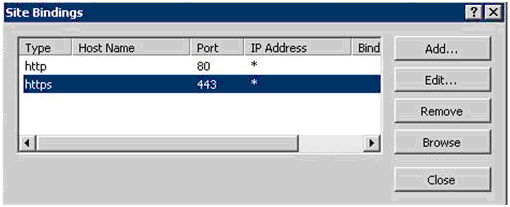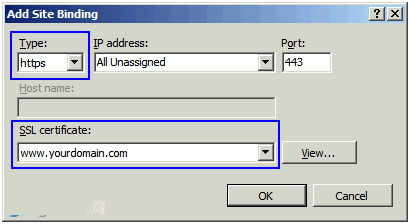Help & Support
SHOULD YOU NEED ANY ASSISTANCE?
Kindly contact us
Install SSL in Windows Server 2008 IIS 7
Step 1
- Click Start > Administrative Tools > Internet Information Services (IIS) Manager
- From the left menu, select the corresponding server name
- In the Features pane (middle pane), under Security, double-click Server Certificates
- From the Actions pane (right pane), select Complete Certificate Request
- Provide the location of the certificate file and the friendly name
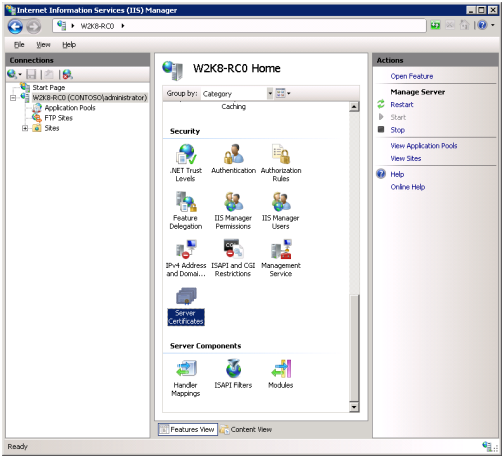
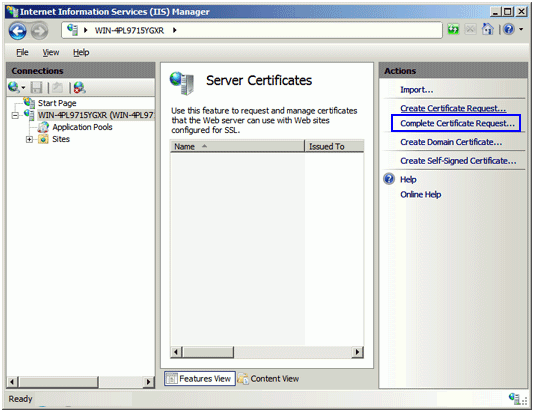
Step 2: Add an HTTPS binding to a Web site
For IIS7, you need to bind the HTTPS protocol to a Web site then assigning the install certificate
- Click Start > Administrative Tools > Internet Information Services (IIS) Manager
- Browse to your server name > Sites > Your SSL-based site
- From the Actions pane, choose Bindings
- In the Site Bindings window, choose Add
- From the Add Site Bindings window, provide the binding type Note: Friendly name is a reference name for quick identification of the certificate for the Administrator
- Select the SSL certificate that will be used for this site
- Click OK to continue.